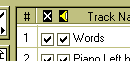Staff Manager Dialog
Command Location: Staves Menu
The Staff Manager displays information about all the staves in the score and allows you to:
- Change the underlying MIDI properties
of each staff in the score (MIDI Configuration Tab)
- Alter the staff display and playback features (Display and Playback
Tab)
- Assign the
instrument playing hand to be used when calculating fingering and
showing Performing Hands on the
On Screen Piano Keyboard (Display
and Playback Tab). MidiIllustrator will initially assign a hand to
use when fingering a given staff based on an analysis of the clefs used in
the staff.
- Edit the staff namings (Staff Namings
Tab)
- reorder, add, copy and remove staves
The Staff Manager dialog is made up of three tabs (MIDI Configuration, Display and Playback and Staff Namings) and a Staff Display Window. The window lists each of the staves contained within the MIDI file and displays their details.
| Apply/Apply Now |
The Apply button applies all of the changes made to the
staff/staves without the need to close the dialog box by hitting the OK button. E.g. If you hide a selected staff and rearrange the order of the remaining staves these changes will not be reflected on the score until you press the Apply button.
If you would like your changes to be made immediately use The Apply Now button. When this button is used any changes made to the staves will be reflected on the score
right away, without the need to click the Apply button.
|
The buttons on the left-hand side of the window can be used to edit selected staves, either individually or in groups (simply hold down the shift key as you select the staves for your group).
In addition, within the Staff Display Window, the following buttons may be used to hide or to mute selected staves.
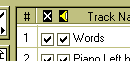 |
Using the check box columns marked overhead with a cross (x) and a speaker, selected staves can be hidden/shown and muted/unmuted. The first column is the hide/show function and the second the mute function. |