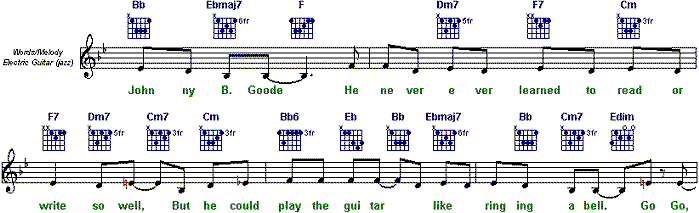
Command Location: Tools Menu / Generate Lead Sheets & Fake Books
The Song Lead Sheet/Fake Book dialog allows you to optimise the score layout for a particular purpose. There are three different ‘style’ Tasks you can apply to your scores.
| TASK | PURPOSE |
| Song Lead Sheet | Generates a score which shows only the melody of the piece and the accompanying lyric.
Note: When you first open a Karaoke file containing lyrics MidiIllustrator will optionally ask you if you would like to present the score as a Song Lead Sheet. |
| Fake Book Style 1 | Generates a score which shows the melody of the piece and the accompanying lyric. Chord Names are added to the top stave to show the chord progression through the score. Lyrics will only appear if they exist in the score. |
| Fake Book Style 2 | Generates a score which shows the melody of the piece and the accompanying lyric. Chord Names and Guitar Frets are added to the top stave to show the chord progression through the score. Lyrics will only appear if they exist in the score. |
Note: You can also apply these style Tasks to your scores using the Task Wizard.
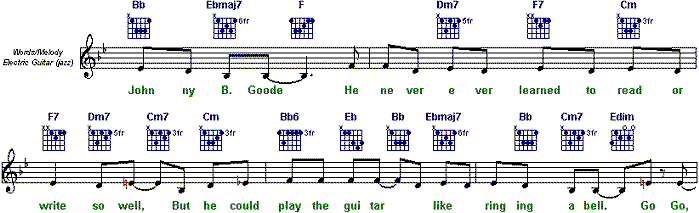 |
How MidiIllustrator converts the score
MidiIllustrator automatically analyses the score to find those staves which contain the lyrics, the melody and chord harmonies. The ‘best’ melody staff and, where applicable, the ‘best’ lyric staff will be highlighted in the Lyric Staff and Melody Staff Display Windows. If MidiIllustrator has not chosen what you think are the best staves, these selections can be changed by selecting your choice of staff in each window.
| Reanalyse Staves | If you have selected your own staves in the Lyric Staff and Melody Staff Display Windows, and would like MidiIllustrator to analyse the piece again to find what it believes are the best Lyric and Melody staves, simply press the ‘Reanalyse Staves’ button. |
| Chord Generation Rules | When MidiIllustrator generates chords for the score as part of this Task, it will use the current settings for generating chord names and guitar frets. These settings can be modified by opening the Generate Chord Names and Guitar Frets dialog. |
| Lyric Staff | This window displays all of the staves contained within the score. It shows the staff number (#), its name (e.g. Acoustic Grand Piano) and the number of lyrics (if any) contained within the staff.
One staff will be highlighted when the window is first opened, and this will be the staff that MidiIllustrator has found to be the most appropriate Lyric staff. If MidiIllustrator has not chosen what you think is the best Lyric staff, you can change it by simply selecting your choice from within the window. |
| Melody Staff | This window displays all of the staves contained within the score. It shows the staff number (#) and its name (e.g. Bass Clef) and the number of melody notes contained within the staff. Note that this last value is a very rough analysis of each staff’s ‘melodic’ content. The staff with the highest number of melody notes is not necessarily the best match for the lyric staff. When MidiIllustrator chooses the melody staff it chooses the best melody staff for the best lyric staff.
One staff will be highlighted when the window is first opened, and this will be the staff that MidiIllustrator has found to be the most appropriate staff for the Melody. If MidiIllustrator has not chosen what you think is the best Melody staff, you can change it by simply selecting your choice from within the window. |
| Merge the Lyric & Melody Staves & temporarily hide other staves | Once you have found the Lyric and Melody staves that you wish to use, you can merge them into one staff and temporarily hide the others. This will result in one staff combining both the Melody and the Lyrics.
MidiIllustrator will not delete any staves in this process. You can make the hidden staves visible at a later stage using Staff Manager. |
| Show only the Lyric & Melody Staves (temporarily hide other staves) | Once you have found the Lyric and Melody staves that you wish to use, you can temporarily hide the other staves. This will result in a score made up of two staves, one for the Lyrics and one for the Melody.
MidiIllustrator will not delete any staves in this process. You can make the hidden staves visible at a later stage using Staff Manager. |
| Hide traditional staff notation & instead show staves as timelines (Performance Mode Only) | This command allows you to hide traditional staff notation on the score and
instead show staves as a timeline. This option can be changed after the task has completed. |
If, at any time, you wish to revert to the standard score layout, simply click on the Cancel button.
| View the Help Contents Page. Visit the MidiIllustrator Website at http://www.MidiIllustrator.com. |