
Command Location: Measures Menu
This page covers the use of the following measure/bar functions:
Each measure (or bar) can have a left barline style and a right barline style. Whilst all barline types have a decorative affect on the score, some also affect the way in which the score is played back.
| Left barlines can be: | Right barlines can be: |
|
|
In addition, right barlines of type ‘Repeat Close’ can have the following attribute:
MidiIllustrator generally manages barlines for you automatically. For instance, a Section Close barline is placed at the end of the score when a MIDI file is first imported, or when measures are deleted from the score. Similarly, MidiIllustrator adds double barlines before clef changes to indicate the completion of a musical phrase. All of these settings can be overridden manually, and the style of all barlines in the score can be changed using the Measure Menu/Toolbar commands.
In addition to the decorative function of barlines (which usually instruct the reader in some way), ‘Repeat Barlines’ can be added to a score, and MidiIllustrator will observe these repeated section markers during playback.
Nested Repeats
MidiIllustrator supports nested repeats, which means repeat sections within repeat sections. You can think of repeat barlines in much the same way as brackets in a mathematical formula. Consider the following:
( ( x * 2) * 3)
The outer loop is repeated 3 times, the inner loop is repeated twice for every outer loop.
Similarly in the example below, the range bar 1 to bar 5 is repeated 3 times, the inner loop of bar 3 is repeated twice for every outer loop. As a result, bar 3 will be heard a total of 6 times (3 * 2).

Playback and Repeats
When playing back, MidiIllustrator only considers repeats which begin at or before the playback starting position. So in the example above, if playback begins at bar 2 or even half way through bar 1, only the inner repeat section (bar 3) will actually be repeated.
In general, you should make sure that there is a Repeat Close for every Repeat Open barline. If a score contains an uneven balance of left and right repeat barlines (open and close) then MidiIllustrator will try to make the best of calculating which sections to repeat.
Set the number of times a section should repeat by placing the cursor in the measure with the Repeat Close barline (right side), and choosing "Set Repeat Count" from the Measures/Barline Right Menu. The repeat count is displayed in brackets just above the Repeat Close barline, using the same font as "Measure Numbers" (see Fonts).
This count can be hidden or shown using the Show Barline Repeat Count command on the Measures Menu.
Ignoring Repeats
You may want MidiIllustrator to ignore repeats during playback. You can toggle this behaviour using the "Ignore Barline Repeats" command in the Perform Menu.
Endings can be used with bar repeats to create very efficient scores where only the ending of a particular passage varies from one verse to the next. In this case it is not necessary to score multiple verses in their entirety, but instead to score the common part of one or more verses only once and then add any different "endings" for each verse.
The basic method for using endings is as follows:
The following score example shows a possible ending arrangement where one passage in the score is played three times but has a different ending each time:
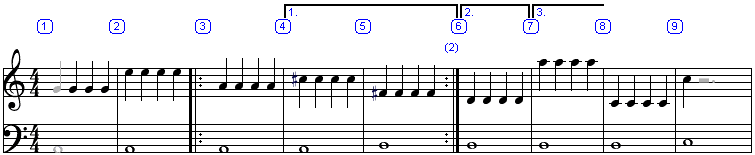
In the example, the playback sequence would be:
| Playback starts | Repeat sequence begins with repeat open barline (loop 1/3) | Ending 1 begins | Ending 1 ends with repeat close barline | Repeat sequence (loop 2/3) | Ending 2 begins | Repeat sequence (loop 3/3) | Ending 3 begins | |||
| 1 | 2 | 3 | 4 | 5 | 3 | 6 | 3 | 7 | 8 | 9 |
During playback, endings can be applied within nested repeat sequences. In this case each ending number applies to the count of the inner bar repeat sequence which hosts the ending, not to the total number of times a nested sequence is actually played. So if the outer measures in the example (1 and 9) were also marked as repeat open/close measures then the entire sequence above would simply be repeated:
1 2 [3 4 5] [3 6] [3 7] 8 9 1 2 [3 4 5] [3 6] [3 7] 8 9
Setting Endings in Power Edit Mode
In Power Edit Mode, the endings of a range of measures can be set with a single command. Select the desired range of measures and assign an ending using the "Set Ending" command (Measures Menu).
Special Notes on Ending Playback
| View the Help Contents Page. Visit the MidiIllustrator Website at http://www.MidiIllustrator.com. |